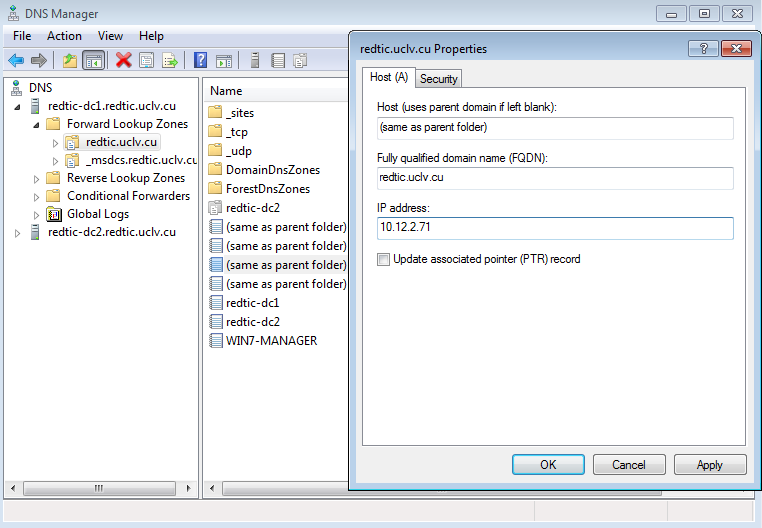Table of Contents
Change IP address of the DC
Introduction
This HowTo describes a way to change the IP address of your DC.
General
Changing the IP address of your DC can cause unexprected side effects! Always make sure you have a recoverable backup! And of course do intensive testing!
Notice: This HowTo was tested only in a single DC environment!
Changing the IP address of the DC
Preconditions
- Current IP: 10.12.2.70
- New IP: 10.12.2.71
- NIC: eth0
Make sure, that no clients are connected to the server, while you do the changes. They'll be disconnected and won't reconnect until the next reboot!
- Add a NIC alias with the new IP:
# ifconfig eth0:0 10.99.0.200 up
- If you use the “interfaces = ” option in your smb.conf, then add the new aliased interface to it:
interfaces = lo eth0 eth0:0
This parameter is not used per default. If you made changes to your smb.conf, restart Samba!
- Update the DNS entries:
# samba_dnsupdate --verbose
- In the output of „samba_dnsupdate“, at least three „Failed“ messages will appear:
Failed to find matching DNS entry A samdom.example.com 10.12.2.71 Failed to find matching DNS entry A dc1.samdom.example.com 10.12.2.71 Failed to find matching DNS entry A gc._msdcs.samdom.example.com 10.12.2.71
Remember these records. We'll change them in the next step.
- Open the Windows DNS MMC and change the IP of all failed messages from the previous steps.
- Stutdown Samba.
- Remove the NIC alias:
# ifconfig eth0:0 down
- Change the IP address on your server, where ever it's necessary (NIC interface, /etc/hosts, etc.).
- Start Samba again.
Notice: You have to restart all Windows clients, that where up during the IP change, because the OS had cached the old values.! Otherwise these clients won't connect to the new IP.